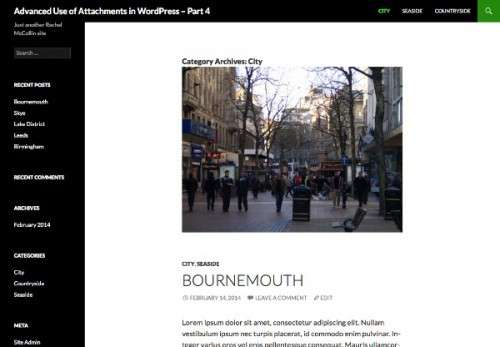Auto-brightness on your iPhone is designed to automatically adjust screen brightness based on your surroundings, but it can sometimes cause more frustration than convenience. This article explains why this happens and how to take control of your display settings.
Why Auto-Brightness Can Be Problematic
The feature uses sensors to detect ambient light and adjust brightness accordingly. However, it can misinterpret changing light conditions:
- It might dim your screen in shaded areas where brightness isn’t actually needed
- Bright sunlight can trigger unexpected adjustments
- Manual brightness changes may be constantly overwritten
Solution 1: Disable Auto-Brightness
The simplest fix is to turn off automatic brightness adjustment:
- Go to Settings > Accessibility > Display & Text Size
- Toggle off Auto-Brightness at the bottom of the page
Note: This setting isn’t located where you might expect it (not in Display & Brightness), which is why many users don’t realize it’s enabled.
Solution 2: Turn Off True Tone
If disabling auto-brightness doesn’t fully solve your issues, you may need to disable True Tone:
- Go to Settings > Display & Brightness
- Toggle off True Tone under the brightness header
True Tone adjusts both color temperature and brightness to match ambient lighting conditions. Turning it off gives you more consistent control over display brightness.
One Important Exception: Overheating
Even with these settings disabled, your iPhone may still dim its screen if it overheats:
- Use your iPhone between 0°C and 35°C (32°F to 95°F)
- Store it between -20°C and 45°C (4°F to 113°F)
- Avoid leaving it in direct sunlight or hot environments
By adjusting these settings, you can take back control of your iPhone’s display brightness and enjoy a more consistent viewing experience regardless of your surroundings.
Taking control of your iPhone’s brightness settings can significantly improve your viewing comfort and reduce eye strain in various lighting conditions